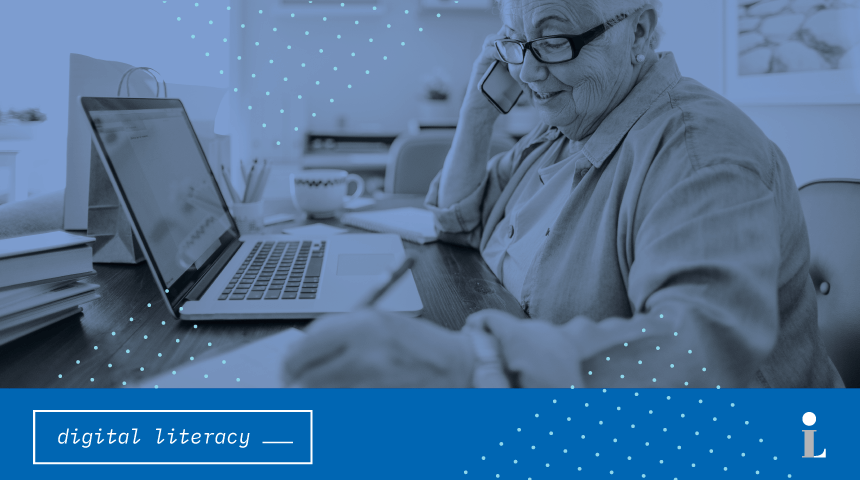What is Google Drive?
If you have a Google Account (including Gmail), then you are able to access free online storage through Google Drive. Here’s some of what you can do using Google Drive:
- Upload and store files and photos
- Create and write documents, develop spreadsheets and create a presentations
- Share your documents, spreadsheets or presentations with others and collaborate
Interested in setting up Google Drive? Read below to find out how!
How to get there:
- Open a web browser (Microsoft Explorer, Google Chrome, Mozilla Firefox or Safari) and in the address bar type in www.google.com. Hit enter
- Click on the small square (made up of 9 tiny squares) in the upper right hand corner and select the Google app that you would like to use. In addition to Google Drive, you can also access Maps, Photos, YouTube and other Google services.
Accessing Google Drive and logging in:
- Click on the box icon. Use your mouse to move the pointer down to the Drive icon. Click once to open.
- Do you have a Gmail account? If so, this is where you will log in. You can use your Gmail account to log into all Google apps, including Drive, YouTube, Calendar, etc. If you do not have an account, you will need to create one.
Don’t have a Gmail account? Check out our previous post on Setting Up Email: Registering for a Gmail Account for instructions on creating one.
Using Google Drive:
- In Google Drive you can create a document in Google Docs, a workbook made up of spreadsheets in Google Sheets or a presentation in Google Slides. They work in similar ways to Microsoft Word, Excel or Powerpoint, but you can access them from any computer that you use to sign into your account. Everything is automatically saved online so you do not need to save your work to the computer or a flash drive, although it is possible to do so.
- To create a new document, workbook or slide show: Click on “New+” in the menu options on the left. Select which type of file you wish to create.
- You can also upload a document that already exists in Microsoft Word, Excel or Powerpoint by clicking on “New+” and selecting “File Upload”. You will then be able to find the file from your flash drive or computer. If the file is in your Gmail account, you can save the document directly to your Google Drive.
Book A Librarian
We are here to help!