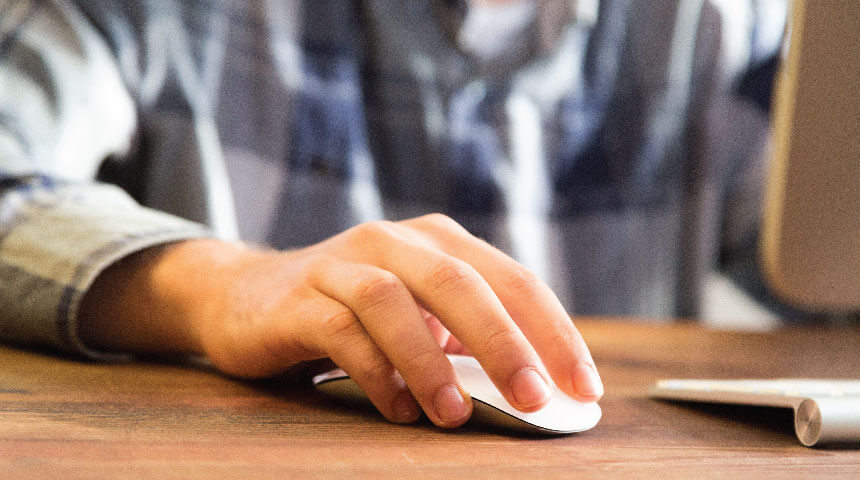Whether you’re upgrading your machine and need a refresher on what’s what, or you’re exploring a computer for the first time ever, we’re here to help you get the basics down!
Before you check your email, update your resume or use a search engine to find answers, it’s helpful to understand the parts of a computer.
A computer is a machine that performs processes, calculations and operations based on instructions. The “brain” of the computer that does all this is called the Central Processing Unit (CPU) and is located in different places depending on what type of machine you’re using. Don’t worry about locating it though! You’ll be able to do most of the things you need to do by understanding what and where are the following parts of a computer.
The monitor is the computer’s screen. It shows you what’s happening.
The mouse is a handheld pointing device that you can use to communicate with the computer in order to give it instructions. The mouse controls the cursor you see on the monitor. When you move the mouse on a flat surface, the cursor on the screen will move where you send it.
The mouse has two buttons on top. When you want to select something on the screen, press once on the left button. This is called clicking. Some tasks will require you to double click. This means you have to press the left button quickly two times in a row. If you click the right button on the mouse, also called right clicking, the computer will give you a menu of commands to select.
Try it out – Move the mouse around the screen. Try left clicking then try right clicking.
The keyboard is a typewriter style device that can also be used to communicate with the computer. The keyboard allows you to enter letters, numbers and symbols such as question marks and pound (hashtag) signs. The keyboard is set up the same way as a standard typewriter.
Try it out- Type something on the keyboard. Unsure what to write? “Hello, world” is a fun way to start.
The headphone jack is a small round socket where you can plug in standard headphones. This will allow you to hear sound. The headphone jack is usually located on one of the sides of the computer.
Try it out- Locate the headphone jack and plug your headphones in.
The USB (which stands for Universal Serial Bus) is the plug used to connect things to the computer. The mouse and keyboard use a USB. If you store information on a USB drive, also called a flash drive, you will need to plug it into an empty USB port to display the information on the monitor. USB ports are small rectangular ports often located on the sides of the computer.
Try it out- Locate an empty USB port.
The disk drive is where you place CDs, DVDs or disks you’re using. To use the disk drive, press the eject button to open the disk tray. Gently place the disk your using with the label facing out. Close the tray by pushing it gently. When you’re finished with your disk, remove it by pressing the eject button again.
Try it out- Locate the disk drive. If you have a disk you’d like to use press the eject button to open the drive and insert the disk. Close the drive.
If you would like to learn more about the different parts of a computer, try watching this interactive video from DigitalLearn on the Carnegie Library of Pittsburgh website. Click on the link below to begin.