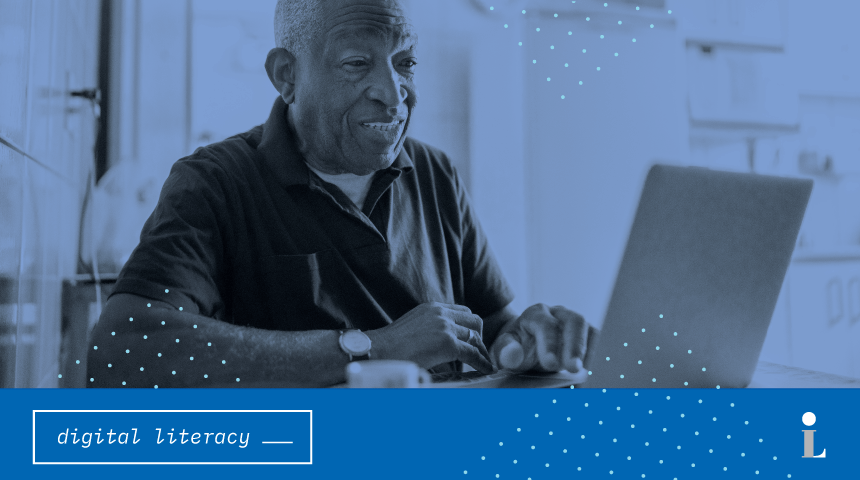A large part of working in libraries is providing tech assistance to people as they come in. However, this patron has a Kindle, while this patron has a Mac. And that patron has a Chromebook, but this one over here has an Android phone, and they’ve brought their friend whose kids got them a smartphone, but they’re not sure what kind it is. I’ve even tackled smart watches and custom–made tablets given in swag bags for events.
Each question often requires us to become familiar with a different system relatively quickly, but I’ve found that it’s a simpler task than everyone thinks. Instead of focusing on the differences between each device or system, look for the similarities and you’ll find you actually know more about any new device than you think you do! Here are a few things to look out for whenever you’re tackling new technology that might help you:
Gear Cog
This is one of the first icons we look for when we’re looking for changing someone’s settings. This could be connecting to WiFi, changing the screen brightness or setting up different sound alerts. Not all icons for a settings menu look exactly the same, but they always include a graphic of a gear cog to make them more easily recognizable. Click here to see an example of a gear cog symbol.
WiFi icon
This icon represents WiFi connectivity. You can click on it to see a list of available WiFi networks that you can use.
If you are already connected to a WiFi network, it will indicate the strength of the signal. The higher the bars are filled, the stronger the signal.
Click here to see an example of a WiFi icon with a low signal. Click here to see an example of a WiFi icon with a high signal.
If you are using a cell phone with a data plan, you might see a similar symbol. Instead of WiFi, however, it represents your cellular signal strength. Click here to see an example of a strong cellular signal and click here to see an example of a weak one.
Kebob/Hamburger/Waffle
These icons all look different, but they all often represent hidden menus or features. Some websites or apps don’t want to have that menu immediately visible, since they might be quite large and take up a lot of space on the page. Note: you might also find the settings icon in this menu! It’s a good place to familiarize yourself with as a lot of features can be hidden in there.
Click here to see an example of a kebab icon. Note: The icon will sometimes appear horizontal as well.
Click here to see an example of a hamburger icon.
Click here to see an example of a waffle icon.
Android icons
These can be in a different order, but they’re pretty consistent across devices that use Android operating systems and devices. Unlike the symbols above, I’ll go over them individually as they are often presented together but sometimes in different orders and have specific meanings.
Back – this will take you back one page. If you’re using a browser, it will take you back to the previous web page. If you are using an app, it might take you back a page within the app.
Home – Sometimes this is a circle, square or a house icon, but it’s generally in the middle of the other icons and will take you to your home screen. This is helpful if you want to close out an app or you’ve gotten too deep into multiple screens and want to return quickly to your home screen.
Hamburger – this looks similar to the one above but has a different meaning in the context of the other icons. It allows you to move back and forth between apps you’ve used recently and, when selected, it will open a button to allow you to close all the apps. This can be useful when apps clog up your device’s memory or crash and stop working.
Click here to see a table of Android icon examples.
Bluetooth
This icon is used to connect to Bluetooth devices, such as your phone to your car or your tablet to wireless headphones.
Click here to see an example of a bluetooth symbol.
What are some symbols you are commonly seeing that you would like to know more about? Let us know and maybe we’ll add them to this post! If you run into one you don’t know, feel free to give us a call at 412.622.3114 and we can schedule a one-on-one appointment with a librarian. They’ll help you navigate through your tech and hopefully make it easier to use.
Also be sure to check out my next post, “Digital Symbols: Part II!”